Apple to fix “Unlock With Apple Watch” Feature On iPhone 13, New Upates
Apple has acknowledged an issue where the "unlock with Apple Watch" feature might not work with its new iPhone 13 devices and promised to fix this issue with an upcoming software update.
"You might see 'Unable to Communicate with Apple Watch' if you try to unlock your iPhone while wearing a face mask, or you might not be able to set up Unlock with Apple Watch," the iPhone maker said in the support document.
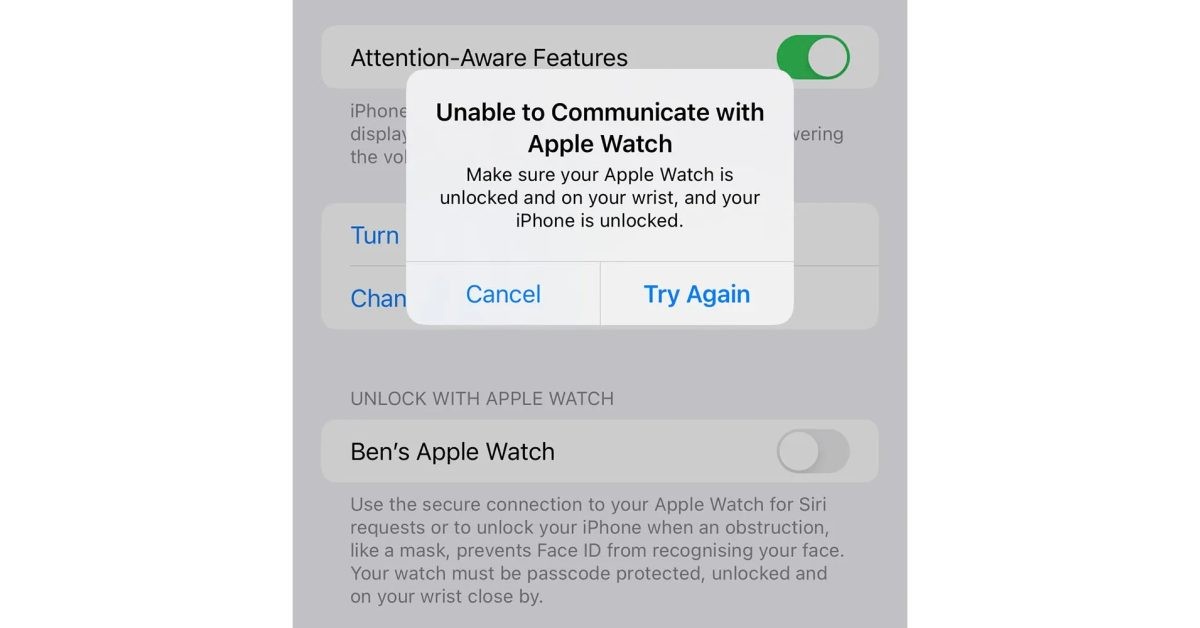 |
| Photo: 9to5Mac |
“This issue will be fixed in an upcoming software update. Until the update is available, you can turn off Unlock with Apple Watch and use your passcode to unlock your iPhone 13.”
Unfortunately, there isn’t a fix yet, nor does Apple divulge whether the bug is related to iOS 15 or watchOS 8. However, Apple says the issue will be patched in an upcoming software update (possibly iOS 15.1) and to turn off Unlock with Apple Watch in the meantime. On September 24, Apple issued an iOS 15 update for iPhone 13 devices that fixed bugs related to Apple Music and home screen widgets.
Unlock with Apple Watch was a new feature launched in iOS 15 that offers a solution to Face ID’s inability to recognize users when wearing face masks. Instead of manually entering their passcode to unlock their phones, Face ID uses the Apple Watch to authenticate the user and unlocks the phone without needing to lower the mask or touch the screen.
Apple’s iPhone 13 was announced alongside the Apple Watch Series 7 at Apple’s California Streaming event on September 14. The iPhone 13 began shipping on Friday, September 24, but the Apple Watch Series 7 doesn’t yet have a shipping or preorder date.
As with all Apple device-related issues, we recommend restarting your iPhone 13 and Apple Watch to see if that will help, but it appears as though the issue is much more widespread.
Where to find and turn on Unlock with Apple Watch
 |
| Photo: The Verge |
Once your iPhone is running iOS 14.5 or later and your Apple Watch has WatchOS 7.4 installed, you can turn on Unlock with Apple Watch with a few taps.
Open the Settings app on your iPhone and then select Face ID & Passcode, enter your PIN when asked. Next, scroll down until you find the section titled Unlock with Apple Watch. The name of your Apple Watch should be listed there. Next to it is a toggle to turn the feature on or off. Slide that switch to the On position and then back out of the Settings app.
How to use the new unlock feature
 |
| Photo: Getty Images |
Going forward, whenever you're wearing a face covering, all you have to do is hold your phone up like you normally would to unlock it with Face ID. You'll feel a haptic tap on your wrist, letting you know your watch was used to unlock your phone.
The alert on your watch is more than just an acknowledgment that your phone was unlocked, though. It includes a button to lock your phone, in case it was unlocked by someone else. It's a security feature to ensure that someone else doesn't pick up your phone and unlock it while wearing a mask. While unlikely that it will happen, it's a reassuring fallback method to keep your data safe.
Unlock with Apple Watch is one of many features introduced in iOS 14.5. Improvements include plenty of hidden features, along with new privacy features and the ability to create custom app icons. You can also check out the latest iPhone update, iOS 14.7, or learn more about the upcoming iOS 15.
What’s new in watchOS 8.0 on your Apple Watch
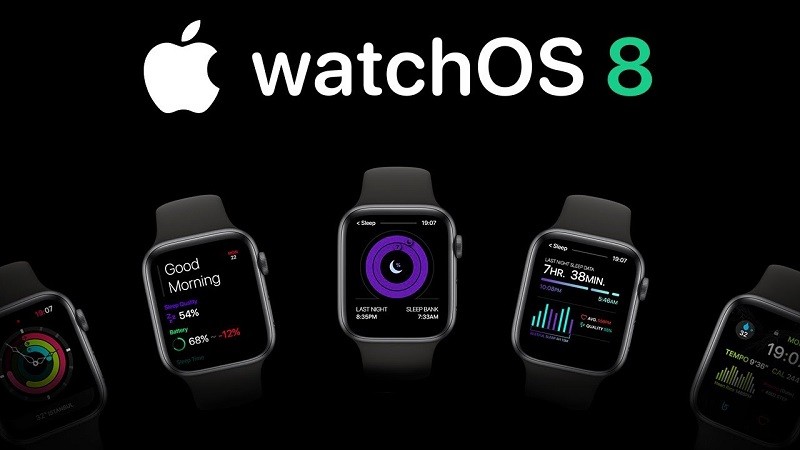 |
| Photo: Apple |
Apple has released the all-new watchOS 8 version for Apple Watch. The update includes various new features.
Explore new watch faces: Switch things up with new watch faces for Apple Watch—World Time, which makes it easy to see the time across the globe, and Portraits, which brings your favorite portrait photos front and center.
Edit on the fly :To correct errors in text, use the Digital Crown to scroll precisely to the spot you want to edit.
Scribble and dictate, all on one scree: In Mail and Messages it's easier than ever to make your point by seamlessly switching from Scribble to dictation and back again.
Enjoy a mindful moment: The new Reflect feature in the Mindfulness app helps you establish a meditation practice by focusing on a short, thought-provoking theme.
Try new workouts: Strengthen your core with the new Pilates workout, and clear your mind and reduce stress with Tai Chi.
See your respiratory rate as you sleep: Your Apple Watch can track your respiratory rate when you're sleeping. Knowing your sleep respiratory rate can give you greater insight into your overall health.
Keep keys on Apple Watch: Store your home key and car key in the Wallet app on your watch, so you're never without it. See Unlock your car or home with keys in Wallet.
Better control your home: In watchOS 8, the Home app has been redesigned to make it easier than ever to control the smart devices in your home by highlighting the accessories you're most likely to use based on the time of day.
Locate misplaced devices and items: In addition to finding your friends, you can now locate your missing Apple devices and AirTags with the new Find Devices and Find Items apps on Apple Watch.
Rediscover significant people, places, and events: Photo highlights from your Memories and Featured Photos now automatically sync to your watch, serving up something new every day.
Stay focused: Focus helps you stay in the moment when you need to concentrate, allowing only the notifications you want. Choose from preset Focus suggestions like working or exercising, or sync a custom Focus you've created on your iPhone, iPad, or Mac.
Navigate your watch with AssistiveTouch: People who have limb differences can use Apple Watch and its built‑in motion sensors to answer calls, control an onscreen pointer, and even launch a menu of actions—all through hand gestures.
Make contact: Use the new Contacts app to quickly browse, add, or edit contacts right on your Apple Watch.
Create multiple timers When making a multicourse meal, timing is everything. In the Timers app, start multiple timers as you begin cooking and use Siri to give each one a label.
Check the volume: In watchOS 8 you can see real‑time headphone audio levels in Control Center when you're listening to media.
How to download and install the watchOS update1. Update your iPhone to iOS 15 or later. 2. Connect your iPhone to Wi-Fi and launch the Watch app. 3. Make sure your Apple Watch is charged to at least 50% and connect it to the magnetic charger. 4. Tap on the My Watch tab. 5. Tap on General. 6. Tap on Software Update. 7. Tap on Download and Install. 8. Enter your iPhone Passcode when prompted. 9. Tap Agree to the Terms and Conditions 10. Tap Proceed on your Apple Watch to begin the download. 11. Enter your Passcode on Apple Watch. The watchOS update will download and transfer to your Apple Watch and Apple Watch will reboot to apply the update. You can follow the progress on the Apple Watch screen, and once it's done, you'll be all set. |
 | M1 to Offer the All-New iPhone 13 Line-Up with Orders Starting on 24 September Hyped for the new iPhone 13 line-up just announced? With the unveiling of the latest iPhone models, M1 ensures customers can get any of the ... |
 | iPhone 13 Launch Date Confirmed for September 14 The tech giant's highest-profile event of the year will remain virtual, with a potentially sizable portfolio of products to show off |
 | Apple Event 2021: Expected Dates & New Items To look Forward To There hasn't been any official word yet, but tech lovers speculate the iPhone 13, AirPods 3, and Apple Watch 7 could be on the way ... |
Recommended
 World
World
Pakistan NCRC report explores emerging child rights issues
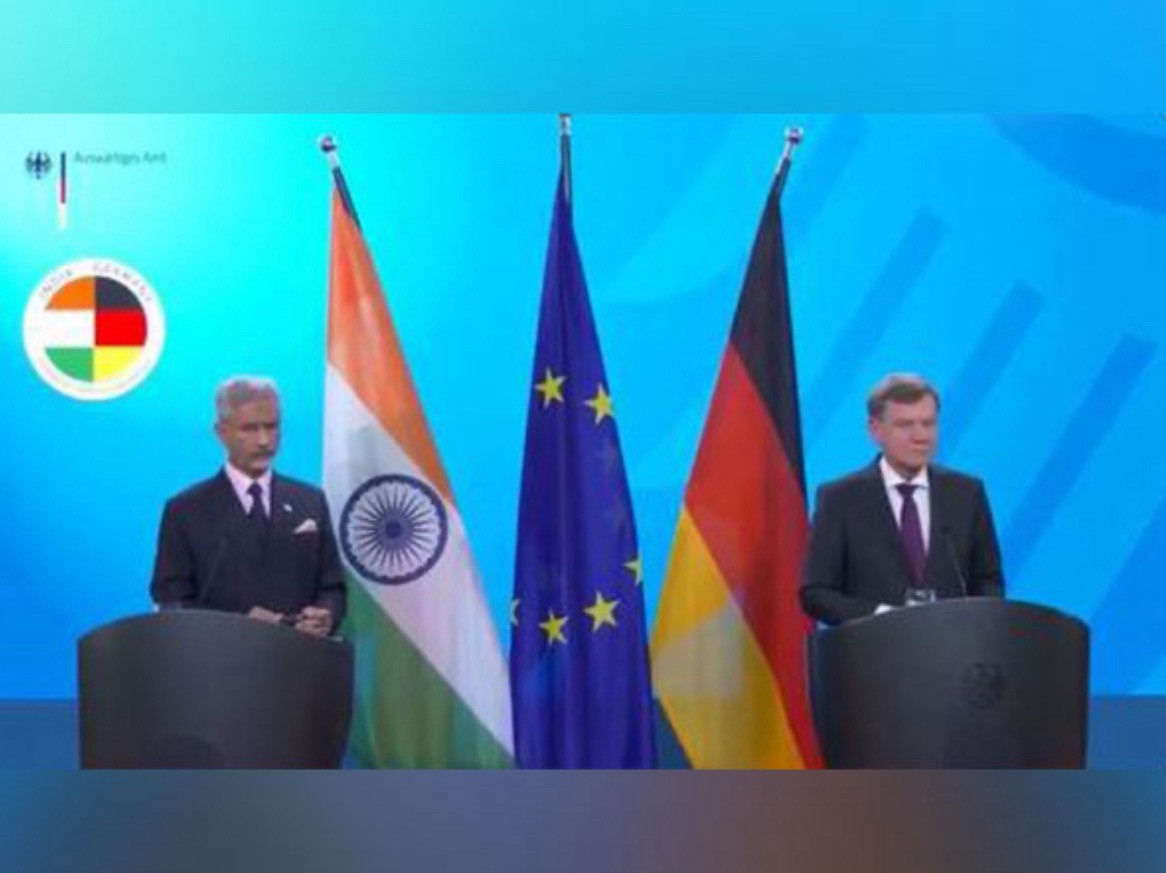 World
World
"India has right to defend herself against terror," says German Foreign Minister, endorses Op Sindoor
 World
World
‘We stand with India’: Japan, UAE back New Delhi over its global outreach against terror
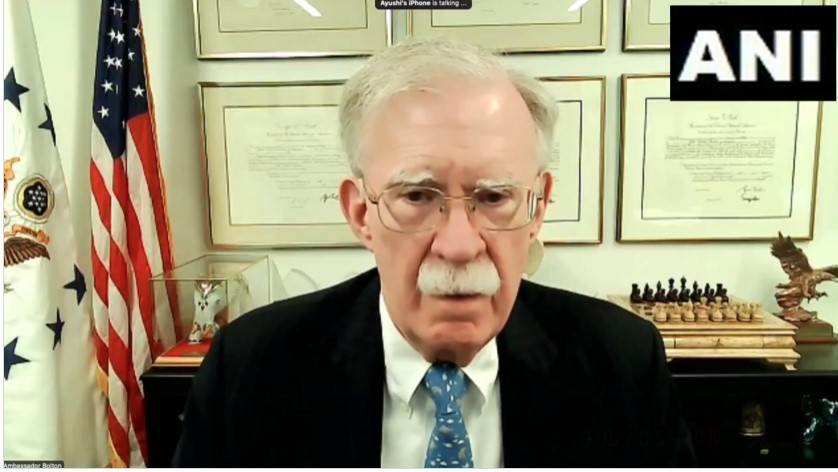 World
World
'Action Was Entirely Justifiable': Former US NSA John Bolton Backs India's Right After Pahalgam Attack
Popular article
 World
World
US, China Conclude Trade Talks with Positive Outcome
 World
World
Nifty, Sensex jumped more than 2% in opening as India-Pakistan tensions ease
 World
World
Easing of US-China Tariffs: Markets React Positively, Experts Remain Cautious
 World
World







